NEW: Thread now Integrates with TimeZest (Limited to Planner Beta users)
Inbox users can now send TimeZest meeting invitations directly from within Inbox, making it easy for techs and customers to find the best meeting time - eliminating scheduling "ping pong" - while chatting in a thread.
With an active TimeZest account, Inbox users can send a TimeZest link to contacts using the /TimeZest slash command. Contacts can then choose a meeting time through the link, which will update Planner in real-time with the plan details.
🌍 This is available to Partners currently enrolled in the Planner early beta program and will be made available for General Availability in the coming weeks. Reach out to Thread to request Planner and TimeZest integration access.
NEW: Support for “Two-Step Close” (finally! 🎉)
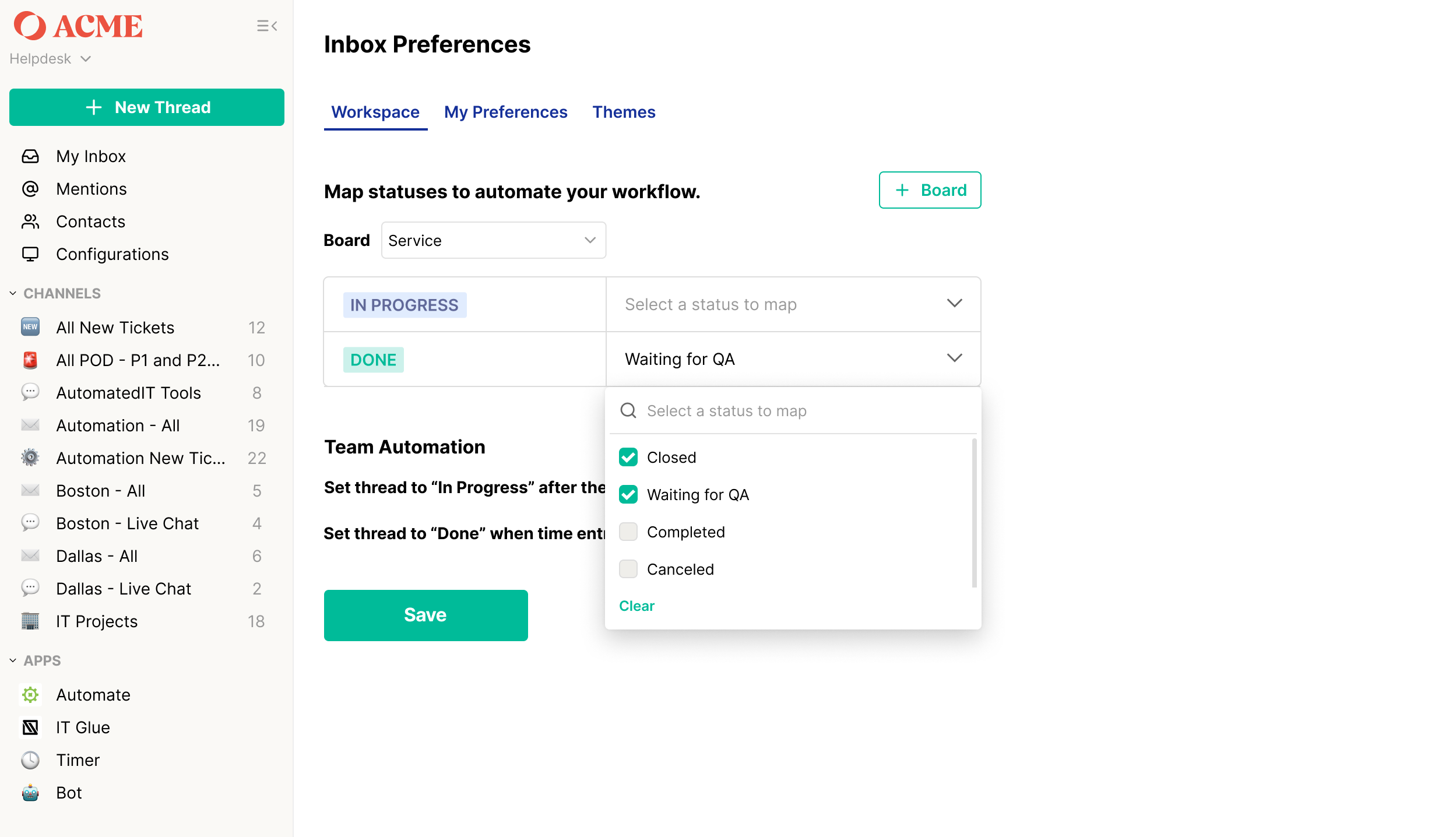
Threads can now automatically move to the Done tab in both Inbox and Chat when their status is set to completed, in review, or any other “two step close” style status.
This update addresses the common “two step close” process embraced by MSPs, where Service Managers review billing and completion details before officially marking a thread as done.
Admins can now map any "completed" style statuses within Thread to Done so that Inbox and Messenger no longer clutters their views with resolved but still seemingly active threads.
Here's how to get started:
- Go to Inbox > Preferences > Workspace.
- Click the + Board button and select a board from the dropdown.
- In the Done column, select any status considered a “two step close” review status.
- Toggle the “Set thread to 'Done' when time entry has 'Resolution'” option to ON.
🌍 This feature is now available for all Partners.
NEW: Auto-move threads to "in progress" after first reply
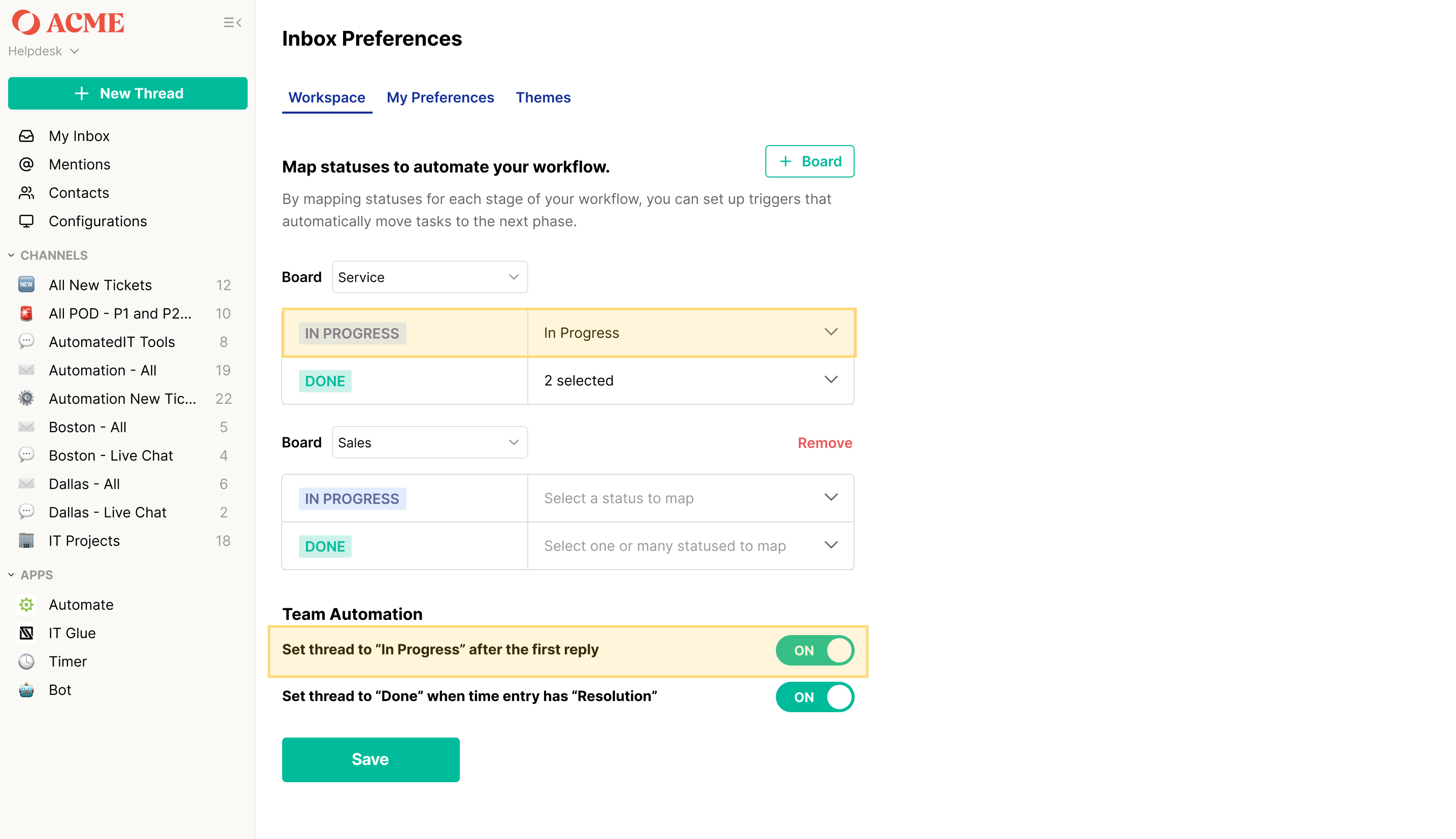
Threads can now automatically move to an “in progress” status when any Inbox user sends an initial message. This helps MSPs report more accurately on Response SLAs and total time worked (and saves a few clicks for fast-moving techs).
Partners tell us that automatically moving threads to "In Progress" helps prevent artificially high Response SLAs and incorrectly lower "total time worked" stats. And, as an added perk, this eliminates the need for techs to manually update a thread's status when first responding to a customer.
Here's how to get started:
- Go to Inbox > Preferences > Workspace.
- Click the + Board button and select a board from the dropdown.
- In the “In Progress” column, select the value that represents the first “in progress” status for your team.
- Toggle the “Set thread to 'In Progress' after the first reply” option to ON.
🌍 This feature is now available for all Partners.
New: Turn off logging of
Magic AI
activity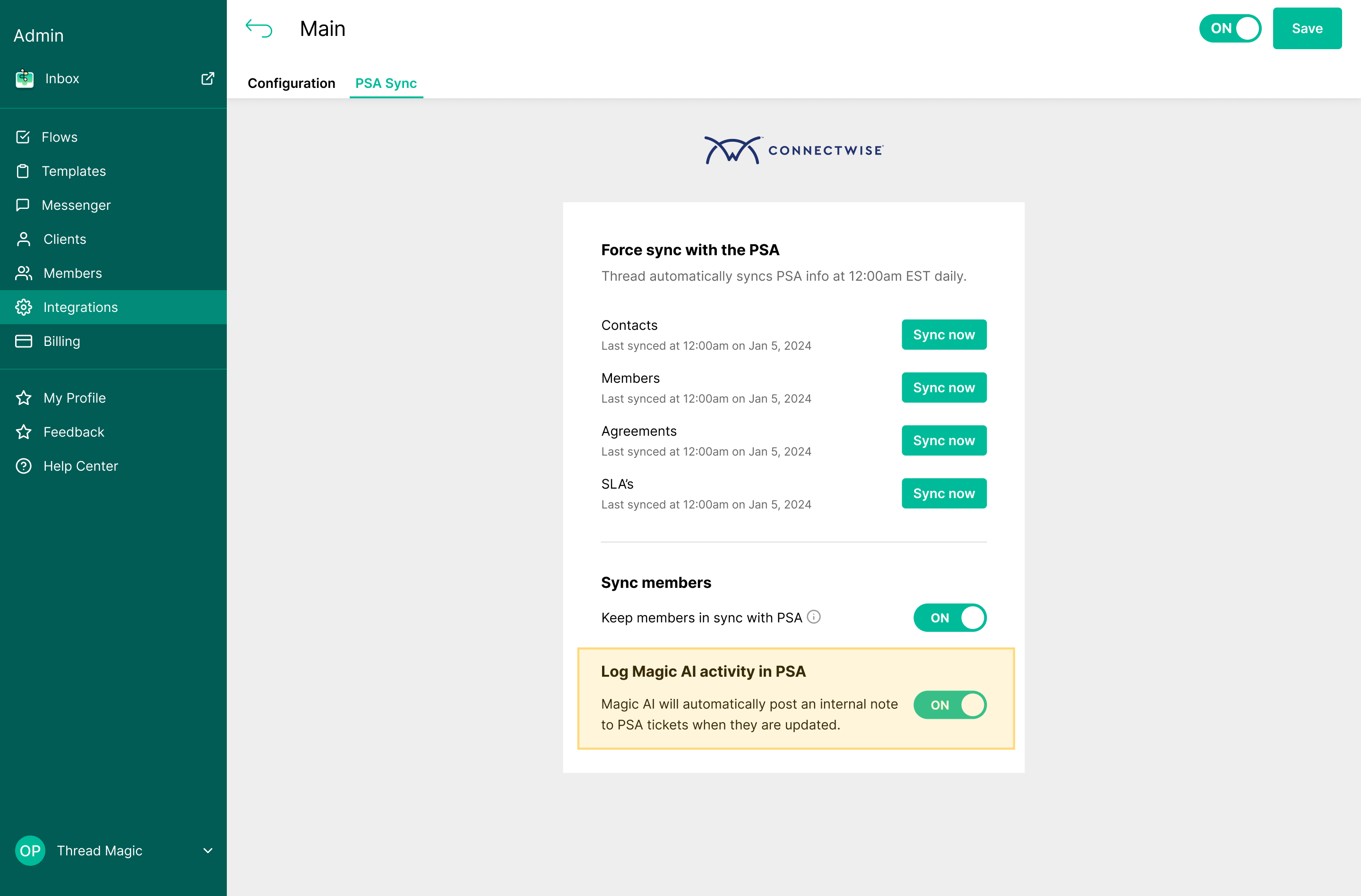
Tired of Magic AI cluttering PSA tickets with logging activity? Toggle it off!
Admins can now disable Magic AI from logging automated actions to the PSA. Many partners tell us that the logging can create too much clutter within the PSA ticket or inadvertently affect reporting and would prefer to display the audit trail details only in Inbox.
🌍 This update is available to all partners and all supported PSAs by navigating to Admin > Integrations > PSA > PSA Sync